static-browser-overlays
Twinkling Stars Background - Documentation
This document explains how to use and customize the animated twinkling stars background for your streaming overlay.
Overview
This HTML/CSS/JavaScript file creates a beautiful animated background with twinkling stars of various sizes, colors, and brightness levels. It’s designed specifically for streaming overlays and can be used as a base layer in OBS Studio or similar streaming software.
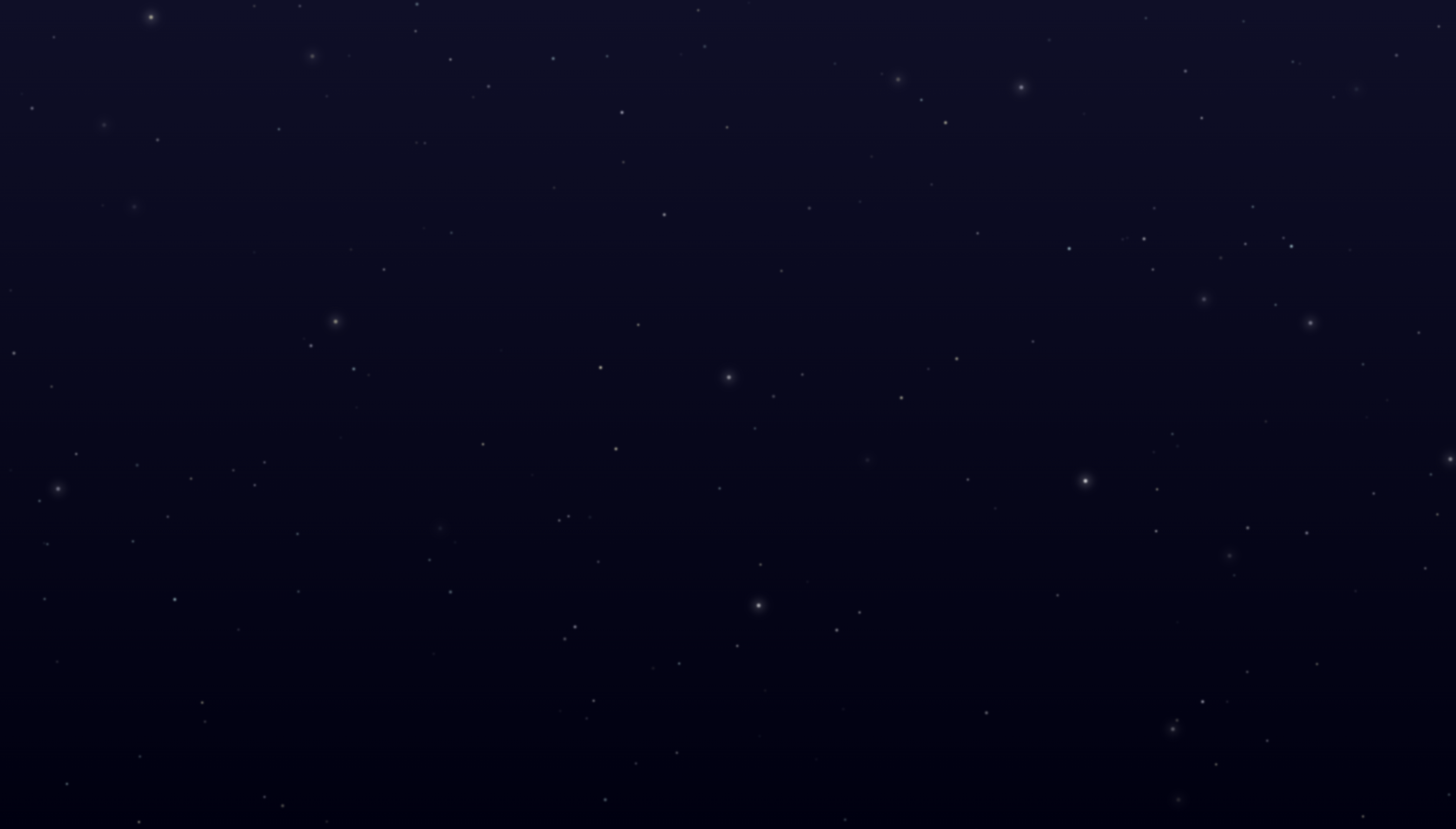
Adding to OBS Studio
Twinkling Stars Background - Documentation
This document explains how to use and customize the animated twinkling stars background for your streaming overlay.
- Save the HTML file:
- Save the HTML code as a file with the
.htmlextension (e.g.,twinkling-stars-background.html). - Store it in a location you can easily access.
- Save the HTML code as a file with the
- Add as Browser Source:
- In OBS Studio, click the “+” button in the Sources panel.
- Select “Browser” from the menu.
- Name your source (e.g., “Stars Background”).
- Check “Local file” and click “Browse”.
- Locate and select your saved HTML file.
- Set Width to 1920 and Height to 1080 (or your stream resolution).
- Click “OK” to add the source.
- Layer Properly:
- Make sure the stars background is at the bottom of your sources list.
- Position any other overlay elements (webcam, alerts, etc.) above it.
Customization Options
The background can be easily customized by editing the HTML file in any text editor. Here are the main aspects you can change:
Background Color/Gradient
Find the body CSS style in the <style> section:
body {
width: 100vw;
height: 100vh;
overflow: hidden;
/* CUSTOMIZE: Background color - currently a dark blue gradient */
background: linear-gradient(to bottom, #0f0f29, #000011);
}
You can change the gradient colors to any color values you like. Some examples:
- Deep purple gradient:
background: linear-gradient(to bottom, #2e1065, #000000); - Space blue gradient:
background: linear-gradient(to bottom, #0c1445, #000000); - Dark red gradient:
background: linear-gradient(to bottom, #300a0a, #000000);
Star Properties
Find the config object in the JavaScript section:
const config = {
totalStars: 200, // Total number of stars
smallStarSize: 2, // Size of small stars in pixels
mediumStarSize: 3, // Size of medium stars in pixels
largeStarSize: 4, // Size of large stars in pixels
minTwinkleDuration: 3, // Minimum twinkling animation duration in seconds
maxTwinkleDuration: 8, // Maximum twinkling animation duration in seconds
minBrightness: 0.5, // Minimum star brightness (0-1)
maxBrightness: 0.9, // Maximum star brightness (0-1)
// CUSTOMIZE: Color variations for stars (hex codes)
// Default is white, you can add blue, yellow, etc.
colors: [
'#ffffff', // White
'#fffacd', // Light yellow
'#e6e6fa', // Lavender
'#b0e0e6' // Light blue
]
};
Here’s what each property does:
- totalStars: Increases or decreases the number of stars in the background.
- Star Sizes: Controls the pixel size of small, medium, and large stars.
- Twinkle Duration: Controls how quickly stars twinkle (higher values = slower twinkling).
- Brightness: Controls how bright the stars appear at their peak.
- Colors: Array of hex color codes for stars (add or remove colors as desired).
Star Distribution
You can change the ratio of small, medium, and large stars by editing the getRandomSize() function:
function getRandomSize() {
const rand = Math.random();
// 70% small, 20% medium, 10% large
if (rand < 0.7) {
return config.smallStarSize;
} else if (rand < 0.9) {
return config.mediumStarSize;
} else {
return config.largeStarSize;
}
}
How to Adjust the Distribution:
The function uses probability thresholds to determine star sizes:
rand < 0.7: Creates small stars (70% probability)rand < 0.9: Creates medium stars (20% probability)- Otherwise: Creates large stars (10% probability)
To change the distribution, modify the threshold values using this formula:
- First threshold = percentage of small stars (as decimal)
- Second threshold = percentage of small + medium stars (as decimal)
- Large stars automatically get the remaining percentage
Examples:
- Equal distribution (33% each):
if (rand < 0.33) { return config.smallStarSize; } else if (rand < 0.66) { return config.mediumStarSize; } else { return config.largeStarSize; } - Mostly medium stars (10% small, 80% medium, 10% large):
if (rand < 0.1) { return config.smallStarSize; } else if (rand < 0.9) { return config.mediumStarSize; } else { return config.largeStarSize; } - Rare large stars (50% small, 45% medium, 5% large):
if (rand < 0.5) { return config.smallStarSize; } else if (rand < 0.95) { return config.mediumStarSize; } else { return config.largeStarSize; }
Advanced Customizations
Adding a Slight Movement Effect
If you want the stars to have a slight drifting motion, you can add this to the CSS:
@keyframes drift {
0% {
transform: translateY(0);
}
50% {
transform: translateY(5px);
}
100% {
transform: translateY(0);
}
}
.star {
/* Add to existing star CSS */
animation: twinkle var(--twinkle-duration) ease-in-out infinite,
drift 20s ease-in-out infinite;
}
Adding Occasional “Shooting Stars”
For a more dynamic background, you could add code for occasional shooting stars. This would require additional JavaScript and CSS, but can create a more immersive effect.
Performance Considerations
- Star Count: If you experience performance issues, try reducing the
totalStarsvalue. - Animation Complexity: Simpler animations (fewer stars, less motion) will use fewer resources.
- Browser Source Settings: In OBS, you can set the browser source to refresh when not visible to save resources.
Troubleshooting
If the background doesn’t appear:
- Make sure the HTML file is saved with proper formatting.
- Check that the browser source is correctly pointed to the file.
- Verify the browser source is visible and not hidden behind other sources.
- Try refreshing the browser source in OBS.
Compatibility
This background should work with:
- OBS Studio (recommended).
- Streamlabs Desktop.
- XSplit.
- Any other streaming software that supports browser sources.
License and Attribution
This twinkling stars background is free to use for your personal or commercial streaming needs. No attribution is required, though it’s appreciated if you share where you got it from with other streamers!