static-browser-overlays
Minimal 10:9 Overlay
A clean, minimal overlay for 10:9 aspect ratio gameplay (common for Game Boy Advance and other handhelds) with transparent background and highly customizable styling options.
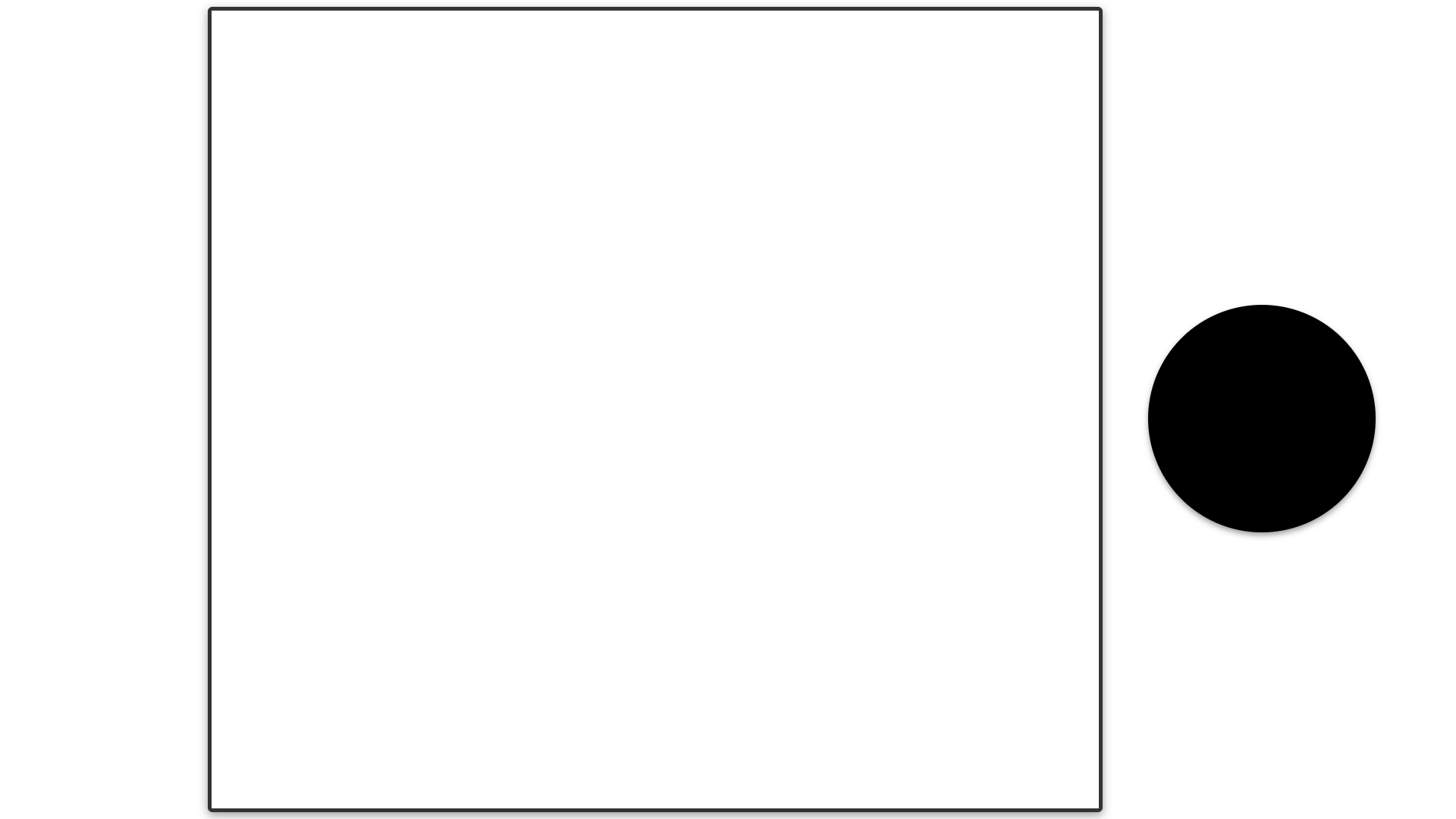
Features
- Clean design with minimal elements.
- Transparent background for use with any background images.
- Customizable borders - change color, transparency, thickness, and corner roundness.
- Optimized 10:9 game window (1180×1062 pixels) for 1920×1080 displays.
- Adjustable webcam container - modify size, position, shape, and background color.
- Ability to hide webcam container entirely via CSS variable.
- Easy customization through simple CSS variables - no coding knowledge required.
Customization
All customization options are available through CSS variables in the :root section. This makes it easy to adjust the overlay without having to modify multiple CSS properties.
:root {
/* Colors */
--border-color: rgba(0, 0, 0, 0.8);
--shadow-color: rgba(0, 0, 0, 0.4);
/* Game window position and size - for 1920x1080 resolution */
--game-width: 1180px; /* Fixed width for 10:9 game window */
--game-height: 1062px; /* Fixed height (1180 * 9/10 = 1062) */
--game-left-position: 45%; /* Left position of game window */
/* Webcam position and size */
--webcam-size: 300px; /* Width and height of webcam container */
--webcam-bottom: 35%; /* Distance from bottom - centers vertically */
--webcam-right: 5.5%; /* Distance from right - centered in space between game and edge */
--webcam-visibility: block; /* Set to "none" to hide webcam container */
--webcam-bg-color: rgba(0, 0, 0, 1); /* Background color behind webcam - solid black */
}
Border Customization
The overlay borders are fully customizable:
- Color: Change
--border-colorto any color using hex codes, RGB, or RGBA values. - Transparency: Adjust the alpha channel in
--border-color(the last number in rgba). - Shadow: Modify
--shadow-colorfor a subtle depth effect. - Thickness: Edit the border width in the CSS to create thinner or thicker borders.
- Corner Roundness: Adjust the border-radius in the CSS for more squared or rounded corners.
Game Window Positioning
The game window is positioned to the left (at 45% by default) to leave more room for the webcam on the right. The window has fixed dimensions optimized for 1920×1080 displays. You can adjust:
--game-width: The width of the game window in pixels (default 1180px).--game-height: The height of the game window in pixels (default 1062px).--game-left-position: The horizontal position of the game window (percentage from left).
If you want to center the game window exactly, set --game-left-position to 50%.
Webcam Customization
The webcam container offers extensive customization options:
- Size: Adjust
--webcam-sizefor larger or smaller webcam display. - Position: Change position using:
--webcam-bottomand--webcam-right(default setup).- Or use
--webcam-topand--webcam-leftto position in other corners.
- Visibility: Set
--webcam-visibility: noneto completely hide the webcam container. - Background Color:
- Change
--webcam-bg-colorto any color (hex, RGB, or RGBA). - Use transparency by adjusting the alpha channel (e.g.,
rgba(0, 0, 0, 0.5)for semi-transparent black). - Set to
transparentfor no background.
- Change
- Container Shape:
- Default circular shape is created using border-radius.
- Modify the border-radius value to create:
- Perfect circle (default).
- Rounded square (try 20px for subtle rounding).
- Square (0px for sharp corners).
- Oval shape (different radius values for width/height).
Usage in OBS
- Add a new “Browser” source in OBS.
- Check “Local file” and browse to the overlay.html file.
- Set the width and height to match your canvas size (typically 1920x1080).
- Add your game capture and webcam sources beneath this browser source.
- Position your game capture to align with the game window frame.
- Position your webcam to fit within the circular container.
Combining with Background Themes
This minimal overlay is designed to work with any background theme in the repository:
- First add a background layer from the
/sources/backgrounds/directory. - Then add this overlay as a layer above it.
- Adjust your game and webcam sources accordingly.