static-browser-overlays
Minimal 16:9 Overlay
A clean, minimal overlay for 16:9 aspect ratio gameplay with transparent background and completely customizable styling to match your unique stream aesthetic.
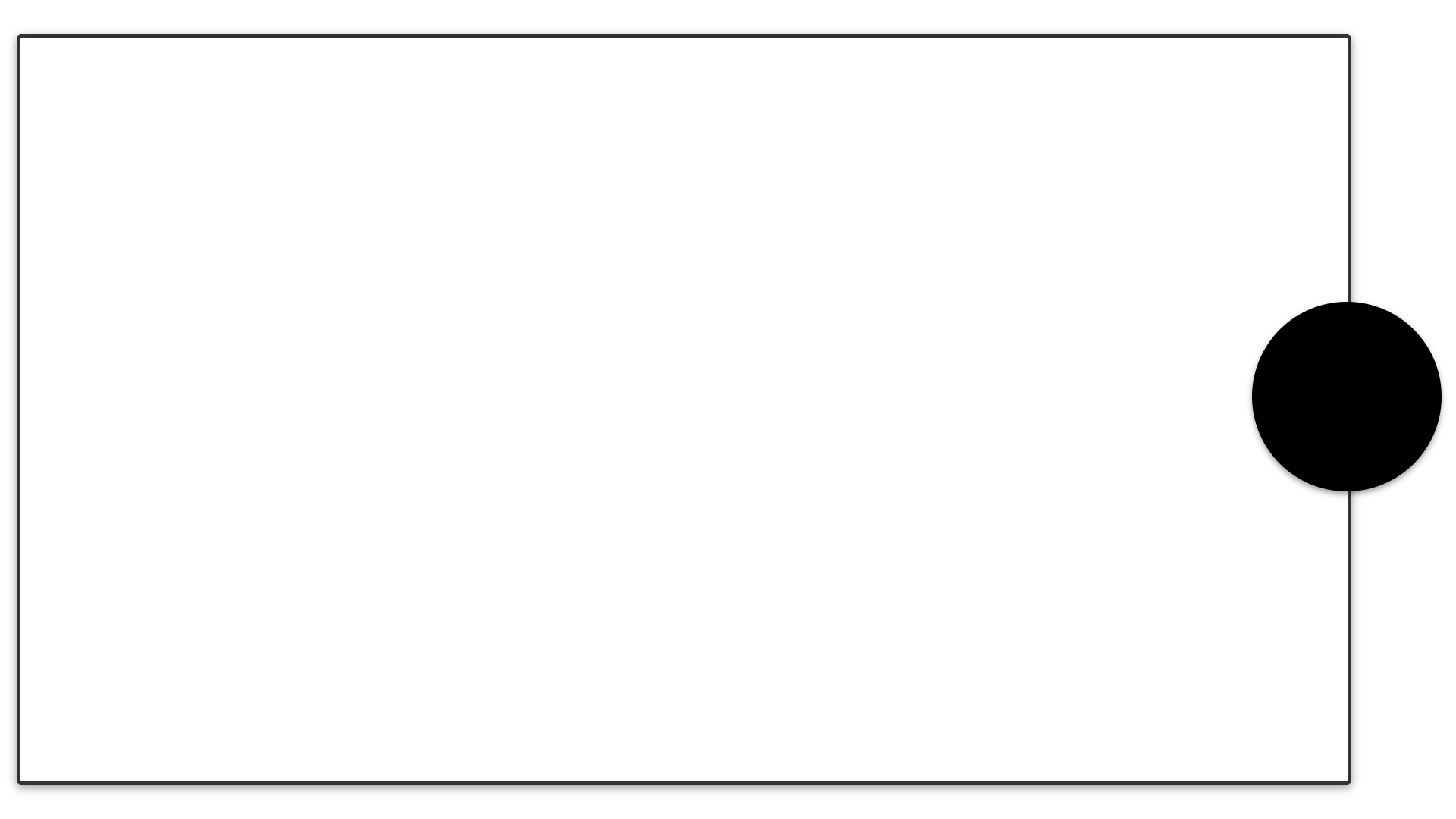
Features
- Clean design with minimal elements.
- Transparent background for use with any background images.
- Fully customizable borders - change colors, transparency, thickness, and corner roundness.
- Optimized 16:9 game window (1760×990 pixels) for 1920×1080 displays.
- Flexible webcam container - adjust size, position, background color, and shape.
- Ability to hide webcam container entirely via CSS variable.
- Simple customization system using CSS variables - perfect for streamers of all technical skill levels.
Customization
All customization options are available through CSS variables in the :root section. This makes it easy to adjust the overlay without having to modify multiple CSS properties.
:root {
/* Colors */
--border-color: rgba(0, 0, 0, 0.8);
--shadow-color: rgba(0, 0, 0, 0.4);
/* Game window position and size - for 1920x1080 resolution */
--game-width: 1760px; /* Fixed width for 16:9 game window */
--game-height: 990px; /* Fixed height for 16:9 game window (1760 * 9/16) */
--game-left-position: 47%; /* Left position of game window (shifted left to reduce overlap) */
/* Webcam position and size */
--webcam-size: 250px; /* Width and height of webcam container */
--webcam-bottom: 40%; /* Distance from bottom - centers vertically */
--webcam-right: 1%; /* Distance from right */
--webcam-visibility: block; /* Set to "none" to hide webcam container */
--webcam-bg-color: rgba(0, 0, 0, 1); /* Background color behind webcam - solid black */
}
Border Customization
The overlay borders can be fully personalized to match your stream’s branding:
- Color: Change
--border-colorto any color using hex codes (#RRGGBB), RGB, or RGBA values. - Transparency: Adjust the alpha channel in
--border-color(e.g.,rgba(0, 0, 0, 0.8)for 80% opacity black). - Shadow Effects: Modify
--shadow-colorto create subtle depth or glow effects. - Border Thickness: Edit the border width in the CSS (default is 5px) for thinner or thicker borders.
- Corner Styling: Adjust the border-radius value in the CSS to create more rounded or squared corners.
Game Window Positioning
The game window is positioned slightly to the left (at 49% by default) to leave more room for the webcam on the right. The window has fixed dimensions optimized for 1920×1080 displays. You can adjust:
--game-width: The width of the game window in pixels (default 1760px).--game-height: The height of the game window in pixels (default 990px).--game-left-position: The horizontal position of the game window (percentage from left).
If you want to center the game window exactly, set --game-left-position to 50%.
Webcam Customization
The webcam container is highly flexible and offers multiple customization options:
- Size:
- Adjust
--webcam-sizeto create a larger or smaller webcam display. - Default is 250px which works well for most setups.
- Adjust
- Position:
- Precisely place your webcam anywhere on screen using:
--webcam-bottomand--webcam-right(default setup).- Or use
--webcam-topand--webcam-leftto position in other corners.
- Experiment with different values to find the perfect position for your specific game.
- Precisely place your webcam anywhere on screen using:
- Visibility:
- Set
--webcam-visibility: noneto completely hide the webcam container. - Useful for gameplay-only segments or screenshots.
- Set
- Background Appearance:
- Change
--webcam-bg-colorto any color that matches your stream’s theme. - Create a custom look with transparency (e.g.,
rgba(255, 0, 0, 0.5)for semi-transparent red). - Use
transparentfor no background at all.
- Change
- Shape Customization:
- Modify the border-radius value in the CSS to transform the circular container.
- Create a square (0px), rounded square (10-20px), or oval shape instead of the default circle.
Usage in OBS
- Add a new “Browser” source in OBS.
- Check “Local file” and browse to the overlay.html file.
- Set the width and height to match your canvas size (typically 1920x1080).
- Add your game capture and webcam sources beneath this browser source.
- Position your game capture to align with the game window frame.
- Position your webcam to fit within the circular container.
Combining with Background Themes
This minimal overlay is designed to work with any background theme in the repository:
- First add a background layer from the
/sources/backgrounds/directory. - Then add this overlay as a layer above it.
- Adjust your game and webcam sources accordingly.