static-browser-overlays
Minimal 4:3 Overlay
A clean, minimal overlay for 4:3 aspect ratio gameplay (classic consoles, arcade games, and retro PCs) with transparent background and extensive customization options to create your perfect retro streaming setup.
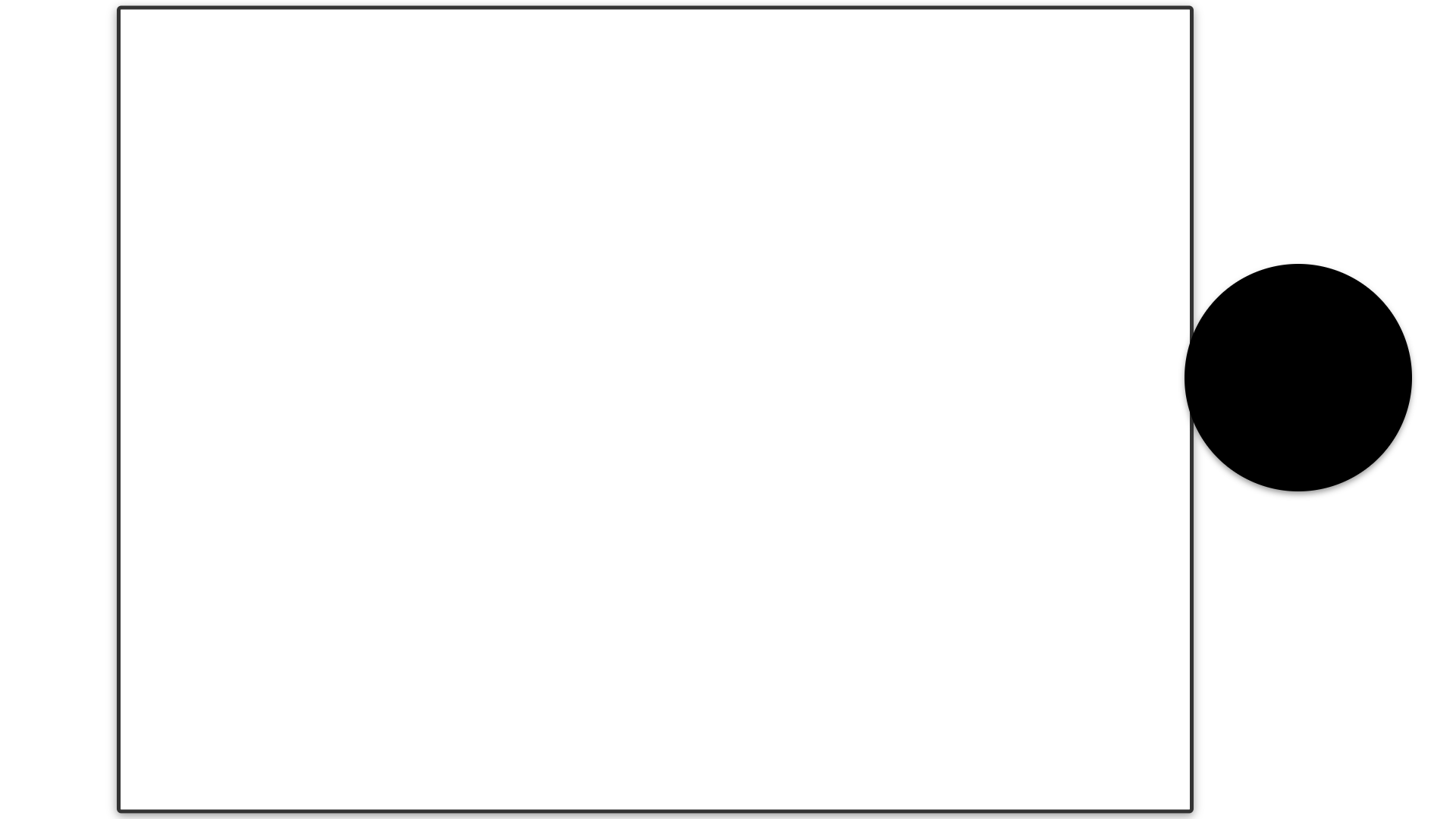
Features
- Clean design with minimal elements.
- Transparent background compatible with any background theme.
- Completely customizable borders - adjust colors, opacity, thickness, and corner roundness.
- Optimized 4:3 game window (1420×1065 pixels) for 1920×1080 displays.
- Highly configurable webcam container - customize size, position, background, and shape.
- Ability to hide webcam container entirely via CSS variable.
- Easy styling system using simple CSS variables - make the overlay your own without coding knowledge.
Customization
All customization options are available through CSS variables in the :root section. This makes it easy to adjust the overlay without having to modify multiple CSS properties.
:root {
/* Colors */
--border-color: rgba(0, 0, 0, 0.8);
--shadow-color: rgba(0, 0, 0, 0.4);
/* Game window position and size - for 1920x1080 resolution */
--game-width: 1420px; /* Fixed width for 4:3 game window */
--game-height: 1065px; /* Fixed height for 4:3 ratio (1420 * 3/4) */
--game-left-position: 45%; /* Left position of game window */
/* Webcam position and size */
--webcam-size: 300px; /* Width and height of webcam container */
--webcam-bottom: 40%; /* Distance from bottom - centers vertically */
--webcam-right: 3%; /* Distance from right */
--webcam-visibility: block; /* Set to "none" to hide webcam container */
--webcam-bg-color: rgba(0, 0, 0, 1); /* Background color behind webcam - solid black */
}
Border Customization
Make the borders truly your own with these customization options:
- Colors:
- Change
--border-colorto any color that fits your stream theme. - Use hex codes (#RRGGBB), RGB values, or RGBA for custom transparency.
- Try branded colors, team colors, or colors that match your other stream elements.
- Change
- Transparency Effects:
- Adjust the alpha channel in
--border-color(e.g.,rgba(0, 0, 0, 0.8)for 80% opacity). - Create subtle semi-transparent borders that let background elements show through.
- Adjust the alpha channel in
- Visual Depth:
- Modify
--shadow-colorto create subtle shadows, glows, or highlight effects. - Experiment with colored shadows for unique visual styles.
- Modify
- Size and Shape:
- Edit the border width in the CSS (default is 5px) to create thinner or thicker borders.
- Adjust the border-radius values to create more squared or rounded corners.
Game Window Positioning
The game window is positioned to the left (at 45% by default) to leave more room for the webcam on the right. The window has fixed dimensions optimized for 1920×1080 displays. You can adjust:
--game-width: The width of the game window in pixels (default 1420px).--game-height: The height of the game window in pixels (default 1065px).--game-left-position: The horizontal position of the game window (percentage from left).
If you want to center the game window exactly, set --game-left-position to 50%.
Webcam Customization
Create the perfect webcam container to complement your retro gameplay:
- Size and Scale:
- Adjust
--webcam-sizeto perfectly size your webcam display. - Find the ideal balance between gameplay visibility and webcam presence.
- Default 300px works well for most setups but can be increased for facecam-focused streams.
- Adjust
- Positioning:
- Place your webcam exactly where you want it:
- Use
--webcam-bottomand--webcam-right(default configuration). - Or switch to
--webcam-topand--webcam-leftfor other screen positions.
- Use
- Find the perfect spot that doesn’t obscure important game elements.
- Create corner, side, or even centered webcam placement.
- Place your webcam exactly where you want it:
- Visibility Options:
- Toggle
--webcam-visibilitybetweenblockandnoneto show/hide webcam. - Perfect for gameplay-focused segments or when taking screenshots.
- Toggle
- Background Styling:
- Default solid black background (
--webcam-bg-color: rgba(0, 0, 0, 1)). - Change to any color that matches your stream aesthetic.
- Add partial transparency for a softer look (e.g.,
rgba(0, 0, 0, 0.7)). - Set to
transparentfor a borderless webcam effect.
- Default solid black background (
- Container Shape:
- Default circular shape is created using border-radius.
- Modify the border-radius value to create:
- Perfect circle (default).
- Rounded square (try 20px for subtle rounding).
- Square (0px for sharp corners).
- Oval shape (different radius values for width/height).
Usage in OBS
- Add a new “Browser” source in OBS.
- Check “Local file” and browse to the overlay.html file.
- Set the width and height to match your canvas size (typically 1920x1080).
- Add your game capture and webcam sources beneath this browser source.
- Position your game capture to align with the game window frame.
- Position your webcam to fit within the circular container.
Combining with Background Themes
This minimal overlay is designed to work with any background theme in the repository:
- First add a background layer from the
/sources/backgrounds/directory. - Then add this overlay as a layer above it.
- Adjust your game and webcam sources accordingly.